| Linking to Email | Anchor Links |
To link to another webpage within your site first open up the page that is to be linked to.
This page should be opened on the main website and not in Global Office.
Once the page has been opened you should highlight the web address in the browser and then go to Edit and then Copy. You need to copy the whole web address.
Now that this has been copied, go to the Church Edit Global Office and open up the page in the Web Editor that you want the link to appear from.
A) If you want the link to appear as text then type the text into the Web Editor (ie For more information visit the Pastoral Care Page), then highlight the words that should appear as the link.
B) If you want the link to be an image then insert the image in the normal way in the editor and then click on the image once to select it.
With the text or image selected press the Link button in the Editor

If you're linking to an email address, click here
A popup will appear and you should paste the Web Address into this popup by clicking in the URL text field and pressing V whilst holding down CTRL, if you're using Windows, or CMD and V if you're using a Mac.
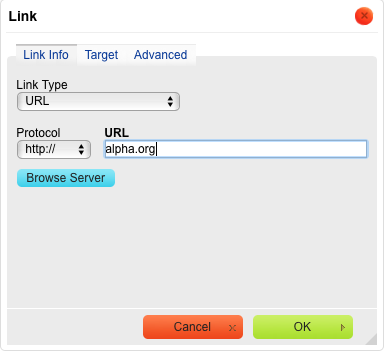
If you want the link to open in a new tab or window, then click on the Target tab and change this option to New Window (_blank).
Linking to an email address
Email address links can also be inserted in the same way. The only difference is that in the popup window you should select Email as Link Type. You can then add the email address you wish to link to in the E-Mail Address box.
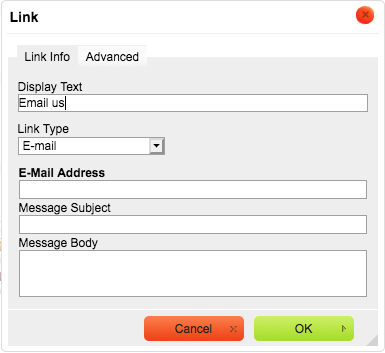
Press OK to insert the link into the web page and then save the page.
Anchor Links
Anchor links allow users to jump to a certain part of the web page ie a link may take the user to the top. To add anchor links follow these instructions:
- Create your anchor link by clicking on the Anchor button in the Web Editor

- In the popup box that appears type the name of your anchor (ie paragraph1)
- Press OK - you will see a symbol appear in the web editor showing where the anchor is located
- Now we need to create a link to this anchor so place your cursor where the link should appear (ie top of the page) and then click on the Link button
- In the Link popup that appears change type to Link to Anchor in text and then select the anchor name you just created
- Press OK and repeat these steps for any additional anchor links for the page