Groups allow information to be shared online with the relevant people and, as only members of the group can access the content, it means that you can add group specific content knowing that only the group members will see it.
Groups can mirror those groups in your church such as : leadership team, musicians, youth, mens/ladies or a group for every cell group.
Each group can have its own content including:
- Forum
- Web Pages
- Photo Galleries
- Calendar
- Media
To create the group click People within Global Office, then click Groups and then Add Group.
The New Group Form will be displayed requesting:
Group Name– this should be the name of the group
Group Description– a short group description of no more than 200 characters
Forum– tick this box if the group is to have its own forum only accessible to group members.

Click Add to create the group and start adding group members.
Once a group has been created the group membership editor will be displayed. This lists all the members of the site, each member having two columns next to their name, Group Manager and Group Member.
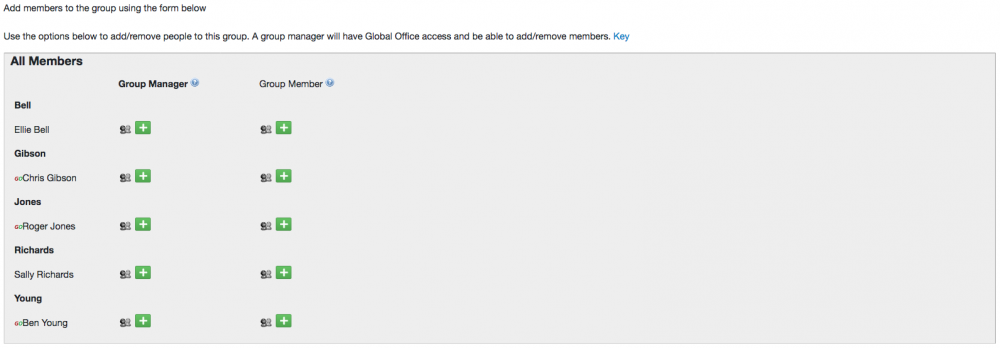
To add people to the Group as Managers or Members, click the green  in the relevant column. When the
in the relevant column. When the  has been clicked it will change to a red
has been clicked it will change to a red  , signifying that the person is now a member, or manager, of the group. To remove them, click the red
, signifying that the person is now a member, or manager, of the group. To remove them, click the red  .
.
Group managers will be able to:
- Moderate the group forum (they can delete forum posts).
- Add events to the group calendar
- Add photos to the group
- Add audio to the group
- Add/remove members of the group
Once you have created your group, if you would like a section of the site only available to that group then you can edit folder properties and set it so it is only accessible to that group.