You can link to documents such as PDF, Microsoft Word, Excel and Powerpoint from your web pages.
Note
Please be aware that there is a file size limit for uploaded files, of 15MB. Files that are larger than this will not upload
To do this open the page you want the link to appear from in Global Office.
Type into the web editor the text that should appear as the link (ie Download the teaching notes)
Then highlight the text you just entered and click the Link button in the Editor

A popup will appear similar to the following image
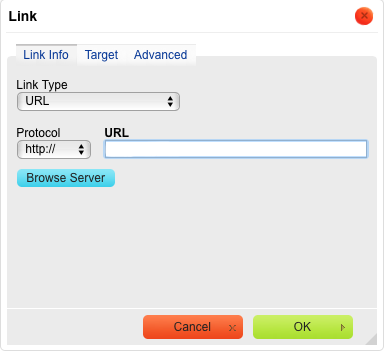
Click on Browse Server.
In the new window that appears you will see any documents that you have previously added. Documents can now be added to an individual folder or to the whole site. In the screen shot below you will see there are two tabs: 1 for the main site and the second tab for the folder that we are currently browsing (ie Contact Us).
Select the file from your computer by pressing Choose File (this is at the bottom of the screen).
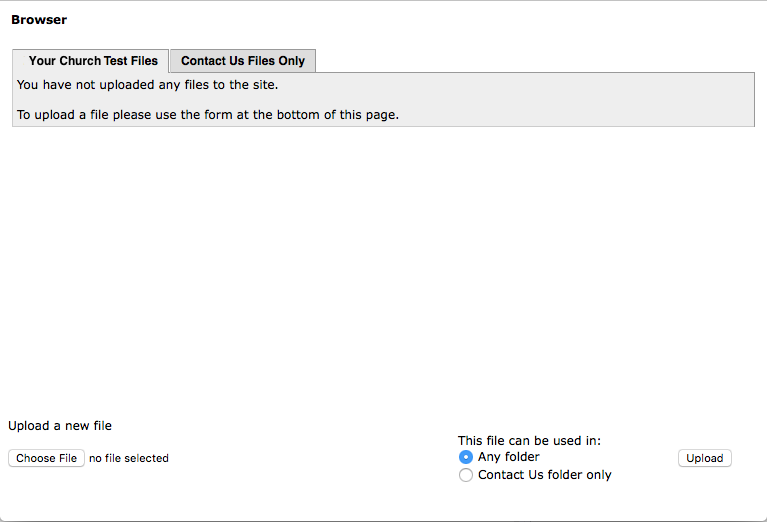
Select the file you want to upload to the site by finding it on your computer. Double click on it to return to the previous screen (image above)
Then click the Upload button that appears in the bottom right of the screen.
Once it has been added you will see it appear at the top of the screen. To create the link on your page, click on the file name.