Google offers a way of creating a map that displays multiple locations, which you can define, and embed into a page on your website.
To create your map, you will need to go to mymaps.google.com and, if you haven’t already, you’ll need to log in to your Google account.
To start creating your map, you’ll need to click the ‘+ Create A New Map’ button at the top left of the page.
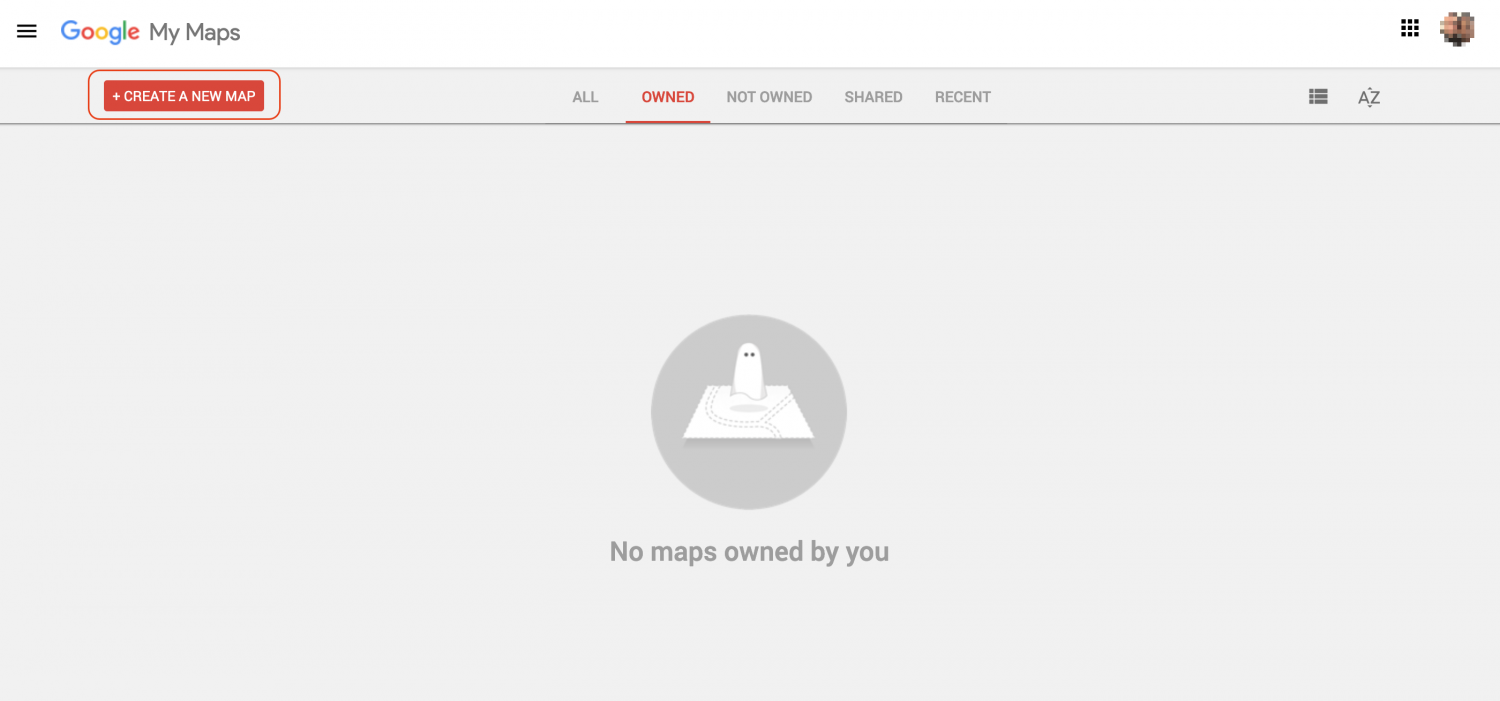
On the next page, you can give your map a title and rename the Untitled layer. To change the map title, click ‘Untitled map’ and to change the layer title click the dots alongside ‘Untitled layer’.
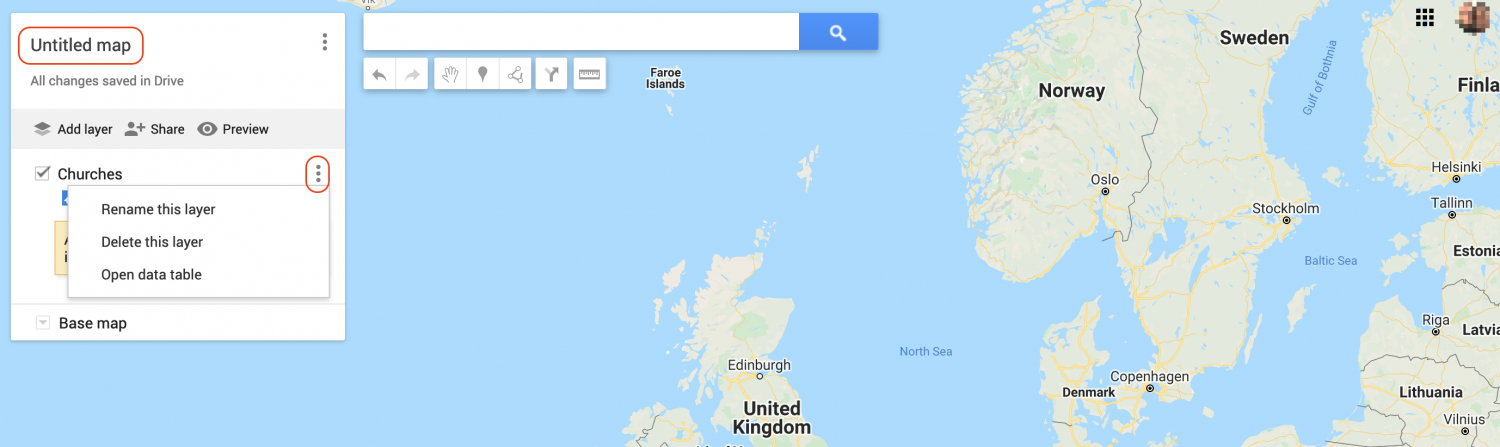
You can then add the locations to your map.
First you’ll need to search for a location, in the search bar at the top of the page and select the location from the list that appears.
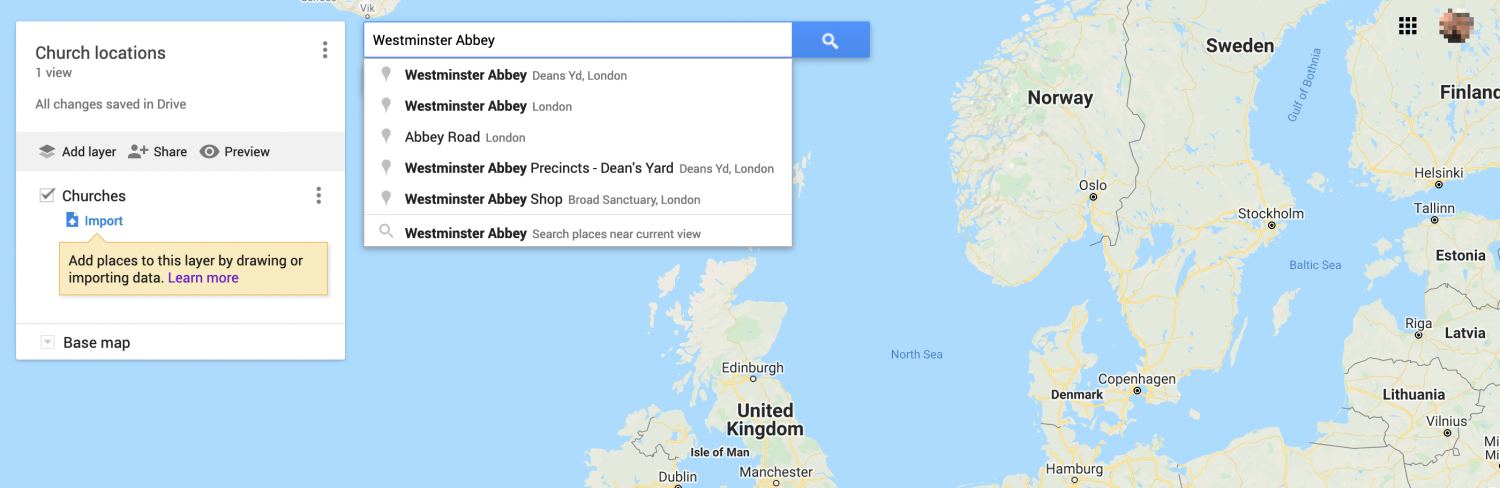
A pin will be dropped in the map, at the location you selected and you’ll need to click the pin to open the information pop up. To add the location to your map, you’ll need to click the ‘+ Add to map’ link at the bottom of the pop up.
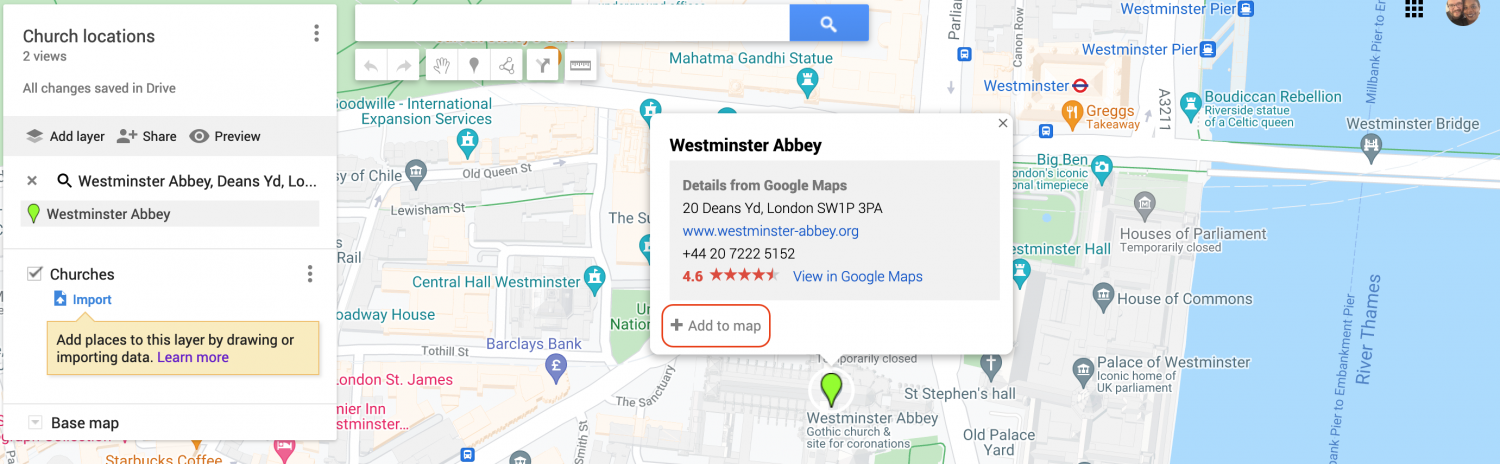
This will add the location, under your layer, on the left and you can then close the pop up and search for the next location. Once you’ve found it, follow the same steps to add it to your map. You can do this for all the locations you wish to add to your map.
Once you’ve added all the locations, you can obtain the embed code that will allow you to add the map to your website.
You will need to make your map public before you will be able to obtain the embed code. To do this, click the ‘+ Share’ button and make sure ‘Anyone with this link can view’ is switched on. You can then click the ‘Close’ button.
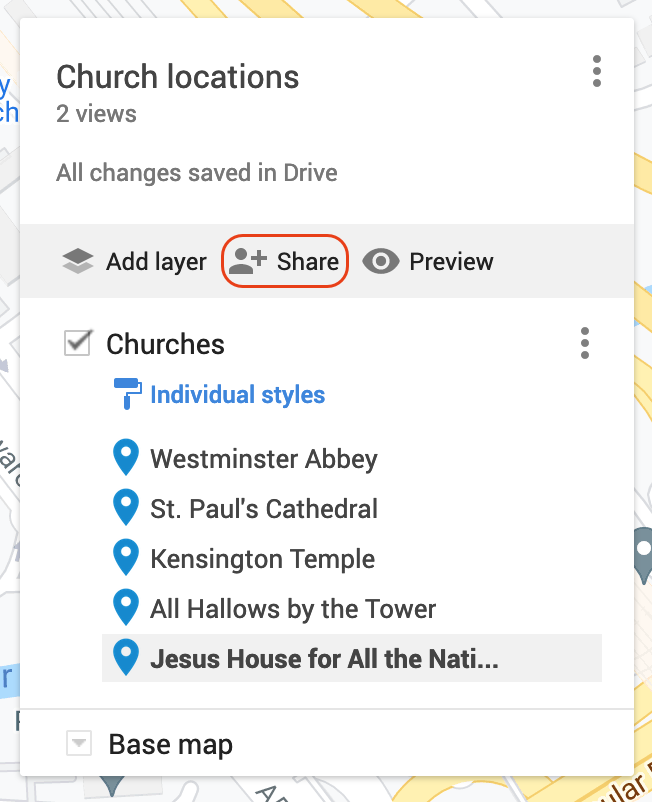
Click the 3 dots alongside your map title and select ‘Embed on my site’ from the menu.
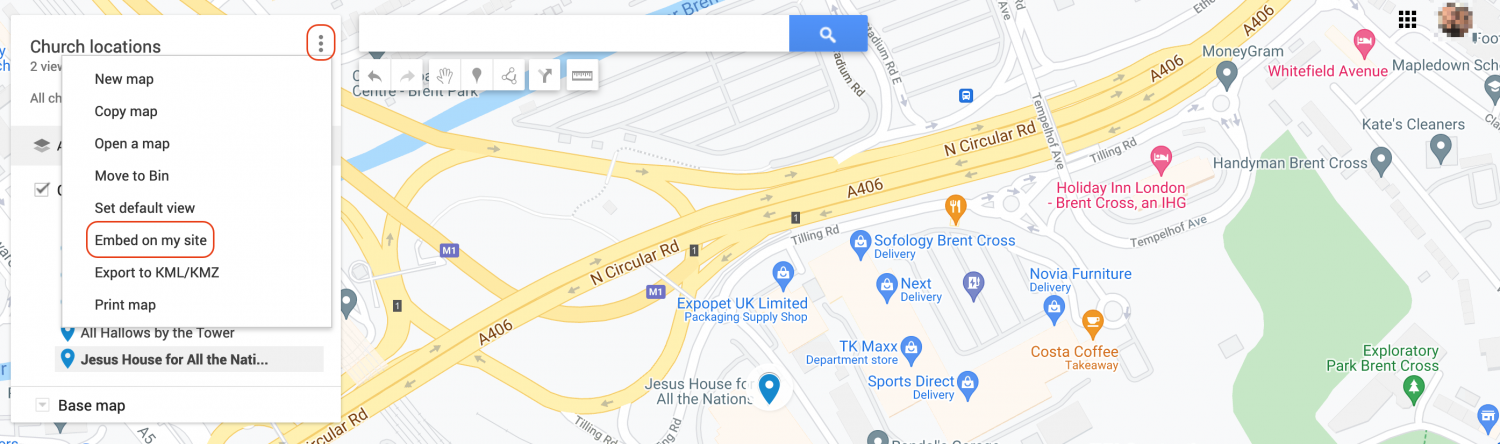
You’ll then need to copy the iframe code and click the 'OK' button.
To add the map to a Church Edit powered website just follow these simple steps:
Edit your web page using the Church Edit web editor and click on the Source button at the top of the editor page. Clicking Source will display the HTML code for the page if there is content already added.


Paste the HTML code copied from Google into the main content box.
Press Save Page.
Your map will now be on your church website for all to see.