To edit the rota click on the Edit icon alongside the rota name
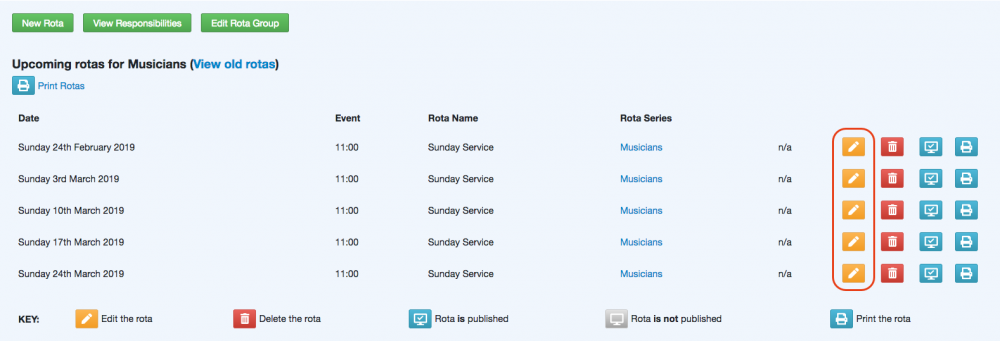
Alternatively, you can click the name of the rota and click the Edit button.
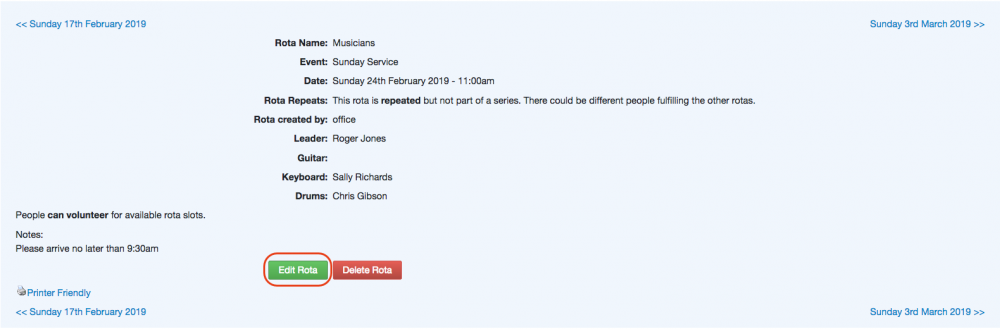
You will then be able to make changes to the rota. If the rota is part of a series or repeated then you can select to apply the changes to all repeats by checking the the check box to apply to all repeats.
You can change the number of people for each role by clicking the pencil icon next to that particular role. You can also change the ability for people to volunteer or take themselves off the rotas, and update the notes.
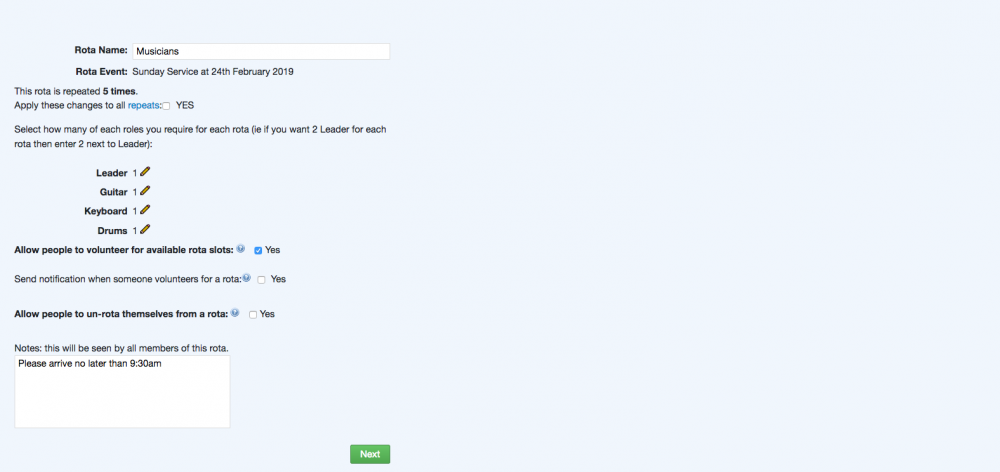
Once you have made your changes, click the Next button at the bottom of the screen.
You will then have the option to make changes to the personnel on the rota.

If you don't need to make any changes to the people on the rota, just click Confirm and your previous changes will be saved and your rota updated.
If you want to make changes to the people, check the tick box before clicking Confirm.
When you tick the check box, the names and roles that they are taking will appear. You can change the names of people assigned to the roles by clicking the pencil icon next to their name.

When you have completed your changes, click the Confirm button and your changes will be saved.