Google Analytics is a powerful tool providing detailed information about your website visitors such as their location and the number of average page views per visit.
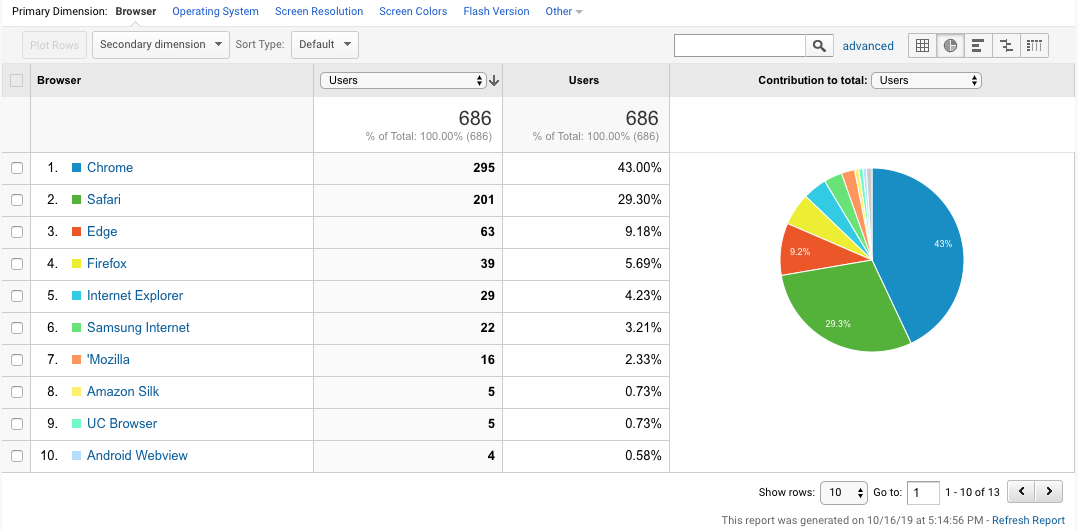


To setup Google Analytics you will need to create a Google Analytics account by going to: http://www.google.com/analytics/ and clicking on 'Get Started Today'.
Once you have created and verified your account you will then be able to set it up.
You will be asked to enter a name for this account (ie Church Website):


You will then need to click 'Show Advanced Options', switch on the toggle to 'Create a Universal Analytics property' and enter your website URL.

In the next section, you can enter your Business Information and then click the 'Create' button at the bottom of the page.
Once your Analytics page comes up, you will need to click your account name at the top left of the page and select the other property that has a UA number below it.
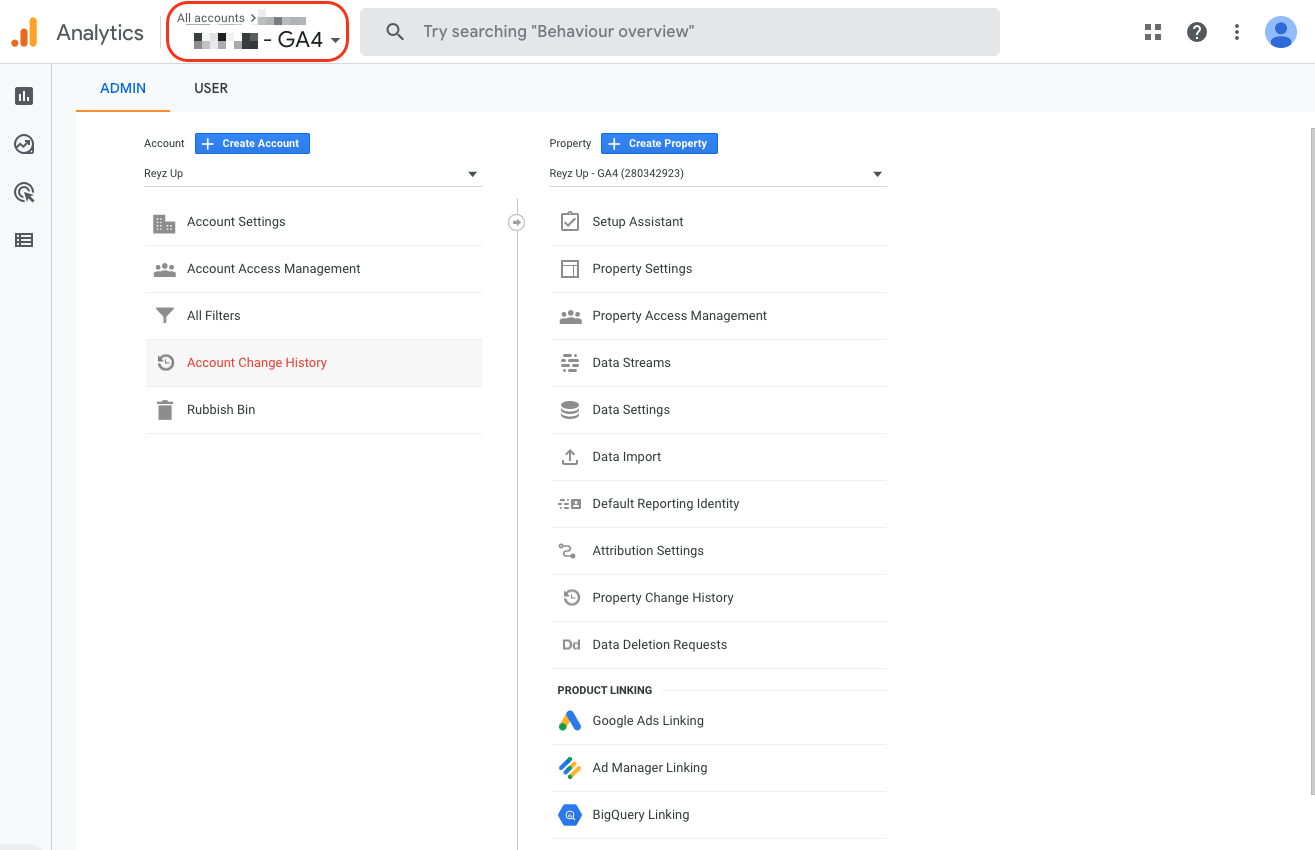
Once you selected the other property, click the 'All Website Data' option.
On the page that comes up, you'll need to click 'Admin', at the bottom left of the page, and then click 'Tracking Info'.
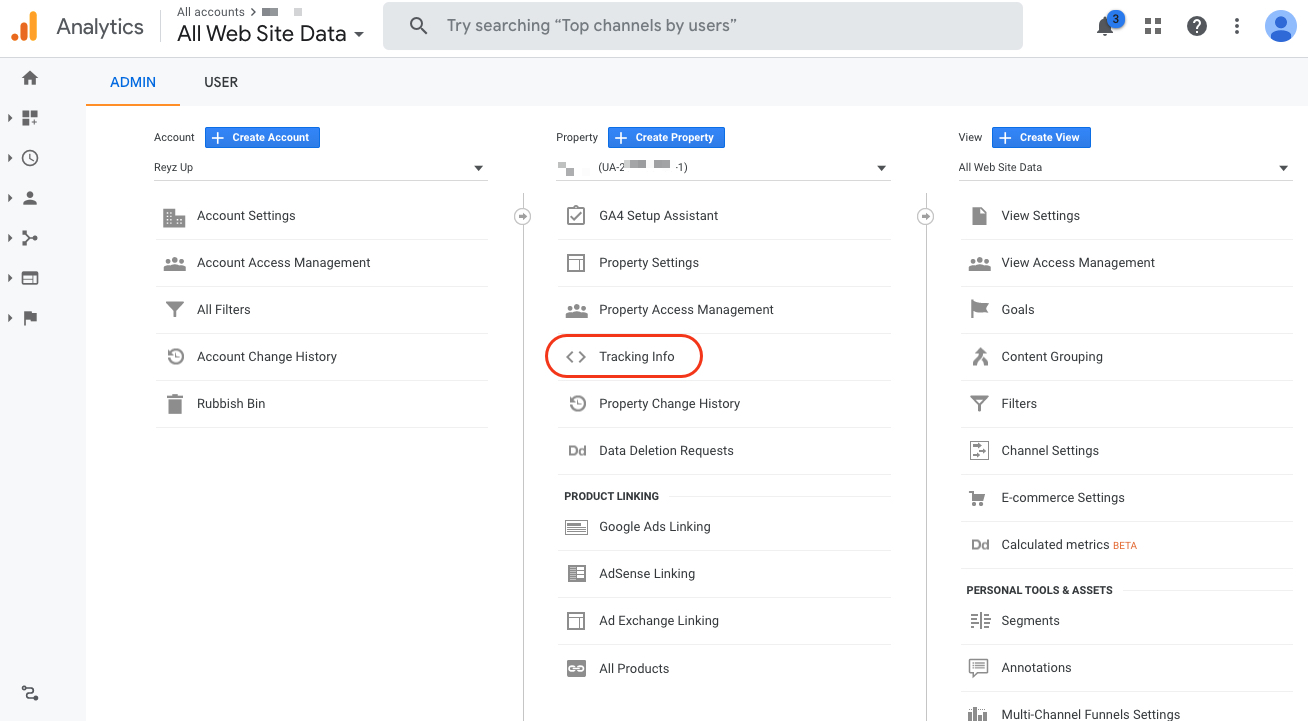
In the menu that appears, click 'Tracking Code' and you will be able to see your Analytics code, labelled Tracking ID.
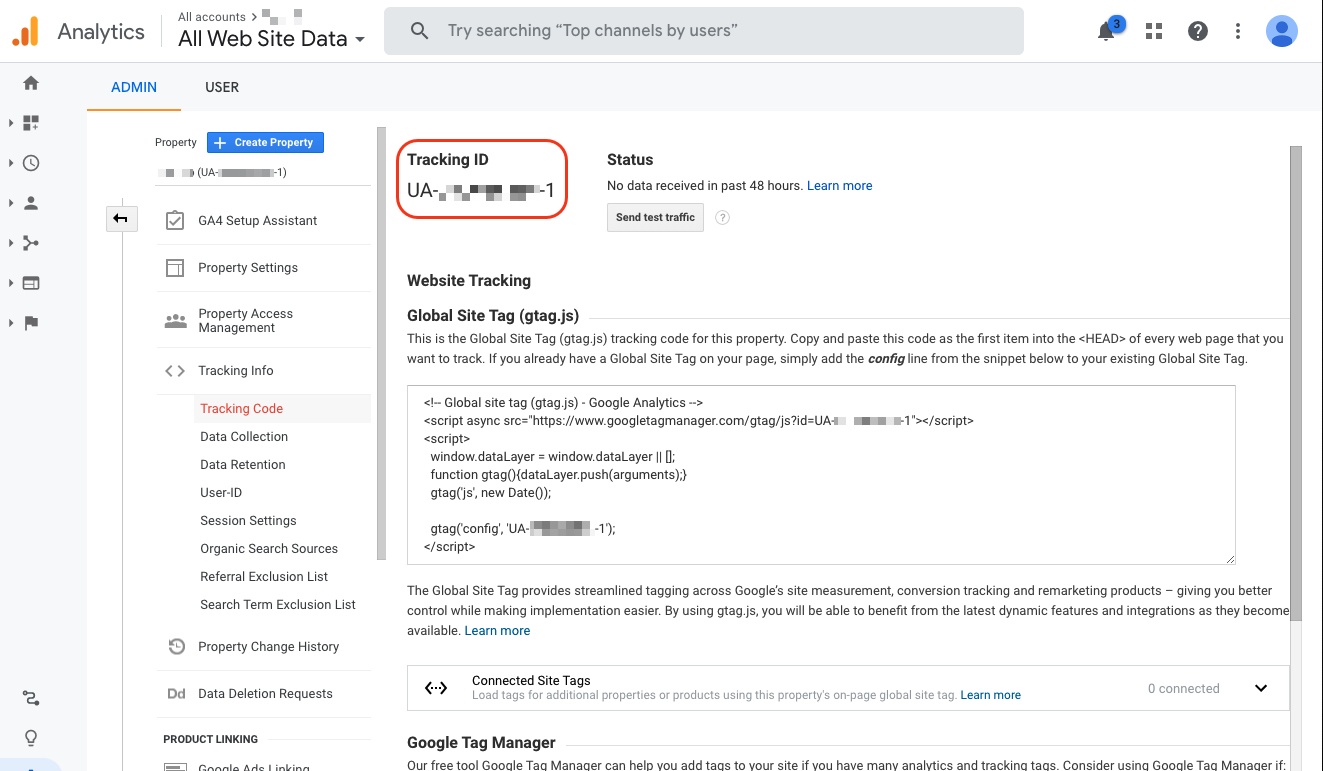
Adding Google Analytics to your website
Now that you have created your Google Analytics account you will need to add the Google JavaScript to every page in the website.
If you have a Church Edit website then this is very easy to do as all you need is your unique Analytics code. Your Analytics code will be displayed on the main page of your Analytics report next to your domain name and will be something similar to UA-12345678-1.
Once you have this code, login to Church Edit's Global Office and go to SETTINGS > SITE OPTIONS and tick the Google Analytics box. Add your Analytics Code in the box provided and press UPDATE.
Google Analytics will then start collecting detailed information about your site visitors. NOTE: this won't be available instantly so you will need to login to Google Analytics in the next day or so.