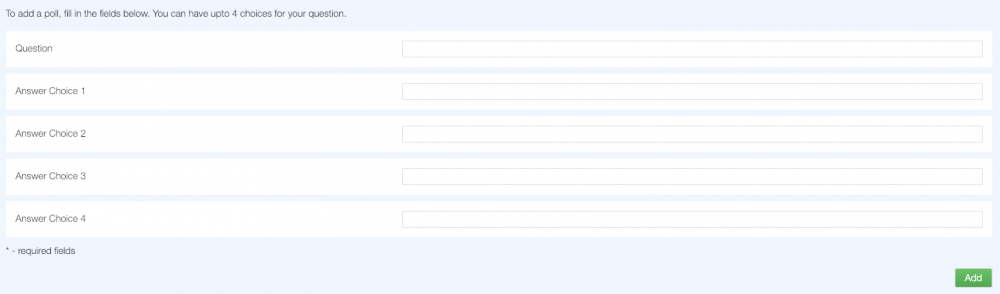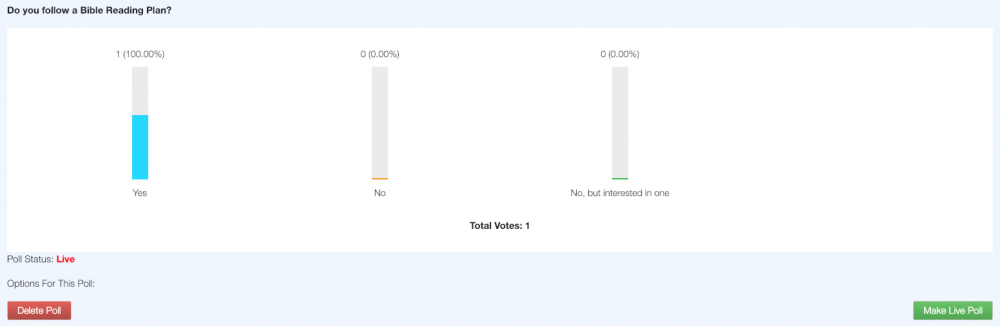The poll feature allows Churches to create a voting poll with a question and up to 4 possible choices of answer. Visitors to the site can then vote for their answer.
The poll feature allows Churches to create a voting poll with a question and up to 4 possible choices of answer. Visitors to the site can then vote for their answer.
If your Church decides to have a poll, then it will be displayed on the homepage of your website.
Activating or Removing the Voting Poll
If the Poll is not activated, you will need to do this before you add your first Poll. This is done by going to Settings in Global office, clicking the Features button and selecting Yes next to Use Poll. If you add a poll but have not yet activated the feature on the website, then the poll will not be displayed on your homepage until it is activated.
If you decide to remove the poll feature, you will need to go to Settings, click the Features button and select No next to Use Poll.
Setting up a New Poll
Once you have activated the poll, the next task is to add a poll. Do this by clicking Features in the top menu, clicking Poll and the clicking the Add Poll link on the left.
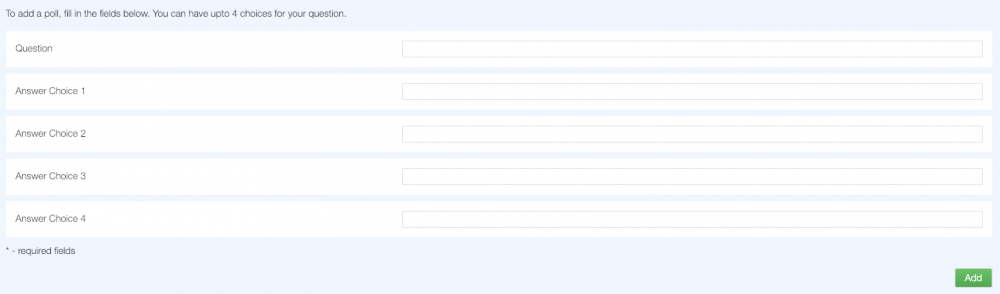
You will then be asked to enter your question and up to 4 possible answers. You must enter at least 2 possible answers. If you want the poll you are adding to be the current one on the site, leave the box ticked that says Make this the current poll. If this box is not ticked then the poll will not be seen on the site.
When you have done this, click on the Add button and your new poll will be added. To replace existing polls with a new one press Add Poll.
Maintaining Polls
Old polls can be kept on the site so that they are still available to be viewed by visitors, however, they cannot be voted on as only the current poll at the time can be used for voting. To set this option you will need to click the Poll Options button on the Poll page.

Clicking on View Polls will display any polls that are still on the system, this includes all polls that have not been deleted by the site manager. From this page you can view, delete and reactivate polls.
If you choose to delete a Poll it will be permanantly removed from your site.
Note
This cannot be undone.
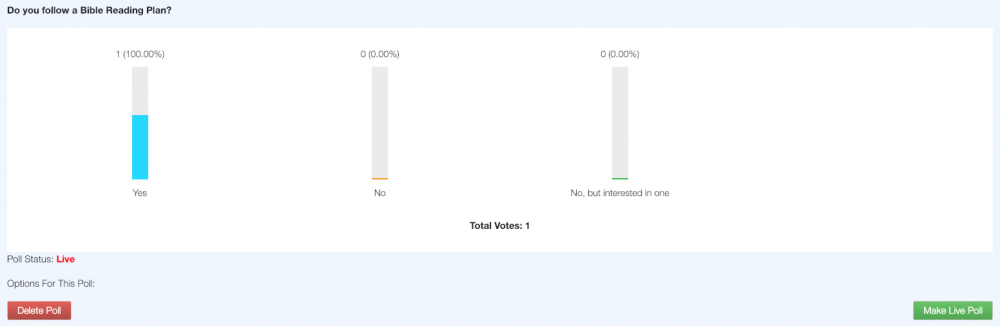
 The poll feature allows Churches to create a voting poll with a question and up to 4 possible choices of answer. Visitors to the site can then vote for their answer.
The poll feature allows Churches to create a voting poll with a question and up to 4 possible choices of answer. Visitors to the site can then vote for their answer.