This needs to be done once for each of your groups and will allow you to create the roles in the rota and then define who can fulfill each role.
To set up your groups for rotas, in Global Office, you will need to click People in the menu at the top of the page and then click Rotas followed by the name of the group you want to create rotas for. Your groups will be listed on the left hand side.

You will then need to add the different roles that need to be fulfilled, for example, if you are setting up the Musicians group for rotas then your roles may be ‘Worship Leader’, ‘Backing Singer’, ‘Keyboards’, ‘Guitar’, etc. You can begin this process by clicking the link, different roles for the group, in the yellow box.
To add new roles, type the title of the role in the text box and then click the Add Role link below it, you can add as many roles as you need.
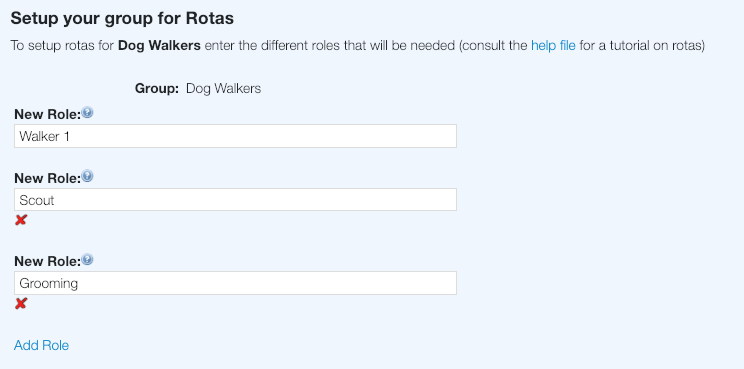
Note
You only need to enter each role once. If you have 3 backing singers you will only need to enter the role of Backing Singer once.
Once you have entered all the roles for the group, click Next at the bottom of the window to move on to selecting which group members can fulfil each role.
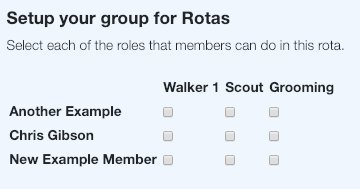
To choose which roles each member of the group can fulfil, check the relevant boxes alongside their name. Each person can fulfil multiple roles. Once everyone's roles are selected click Next to complete the rota set up for that group.