YouTube is one way to add video to your church website - see our YouTube tutorial for more information.
Another popular way is to use Vimeo - this tutorial will guide you through adding video to your church website.
Both these websites allow you to use their services and have a video so it is embedded within your church website like the example below. They are free to use although Vimeo has a paid packages from just $7 per month.
An example video hosted with Vimeo:
Once you have recorded your video then follow these steps to upload the video to Vimeo
1) Go to vimeo.com. If you have an account then login else you should ‘sign up’.
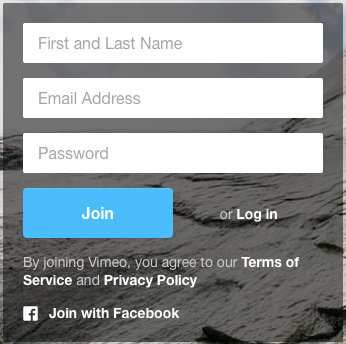
NOTE: If you are signing up to Vimeo for the first time then Vimeo will send an email to your email address with a link which you need to click on before you upload any videos.
2) Once you have logged in click on upload a video

3) Then select a video from your computer by clicking on Choose files to upload...
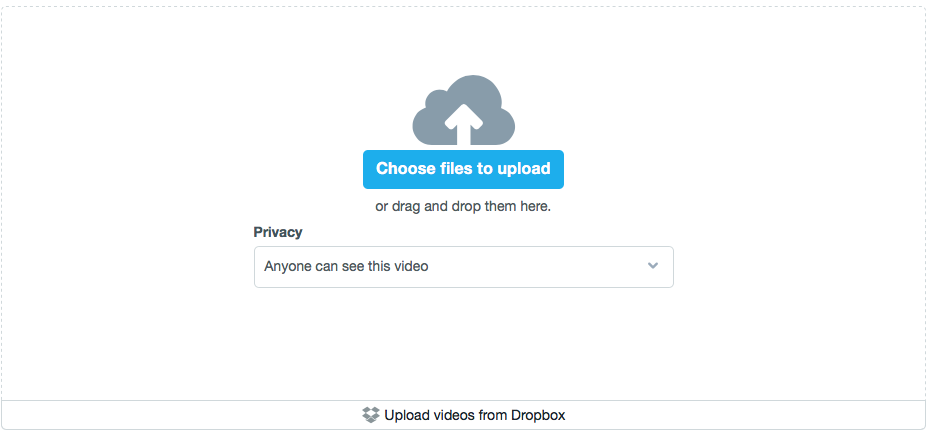
4) The video will then start to upload. Whilst it is doing this you can enter the details for the video such as the title and description.
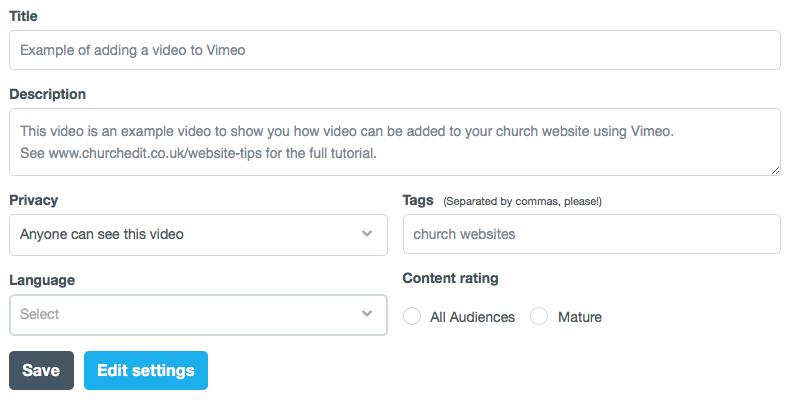
5) When the video has uploaded you will see the following message. Click on Go to video.

6) Once the video has been converted you can embed it to your website. To do this view the video and click on the EMBED option in the top right of the video
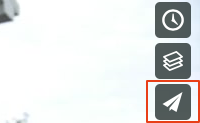
Copy the Embed HTML code and paste this into your website program
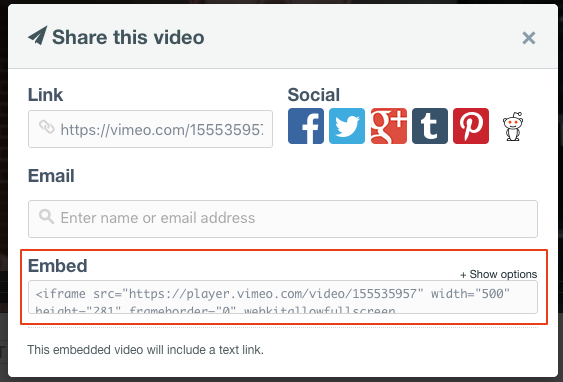
For more embedding options and to see a preview of the video, click '+ Show options'
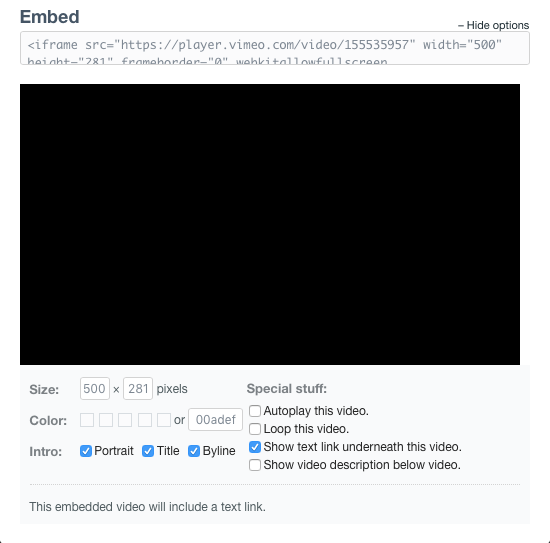
Adding the video to a Church Edit website
To add the video to a Church Edit powered website just follow these simple steps:
Edit your web page using the Church Edit web editor and click on the Source button at the top of the editor page. Clicking Source will display the HTML code for the page if there is content already added.
Paste the HTML code copied from Vimeo into the main content box.
Press Save Page.
Your Vimeo video will now be on your church website for all to see.